Cape York Google Maps
We love maps and hope you find ours useful.
We have created Cape York Maps using Google My Maps (you will need a free Google Account). This means there’s loads of stuff on them that you won’t find on the standard Google Map of Cape York. Scroll down to the bottom of this page for instructions on how to save the maps to your account.
The maps will change over time so be sure to keep checking it.
Please note that the lines for tracks will not be 100% accurate. Tracks change every season and they are just what is shown in Google Maps Satellite view. Over time we will improve the accuracy.
For maps of Cape York with more detail check out Hema Maps.
South Eastern Section
This Google Map covers the area from Mount Carbine to Archer River Roadhouse on the Peninsula Development Road (PDR). It also has the Bloomfield and CREB Tracks. And it has the Cape Melville National Park Journey.
Click on this link to view the map and download to your Google Maps.
https://www.google.com/maps/d/edit?mid=1pcIY6swZ3fGjVJ3mZG3yGqwEQ4EawrYB&usp=sharing
Mid East and West Section
This Google Map covers 2 regions from Archer River Roadhouse.
Weipa Region on the west coast and Lockhart Region on the east coast.
Click on this link to view the map and download to your Google Maps.
https://www.google.com/maps/d/edit?mid=1g4JwXBGbM7BD4dB8xw0SmYppABm7JXqr&usp=sharing
Northern Section
This Google Map covers the region north of Archer River Roadhouse. It takes you along the Peninsula Development Road (PDR) to the Jardine River Ferry Crossing.
It has the Old Telegraph Track (OTT) and track to Captain Billy Landing.
Click on this link to view the map and download to your Google Maps.
https://www.google.com/maps/d/edit?mid=1lA7pFtIiX-x8sUfFWh3QbsI-oh51juJO&usp=sharing
North of the Jardine River
This Google Map covers north of the Jardine River including Pajinka, The Tip of Australia.
There is the track to Ussher Point. It has accommodation, shops and services found in Bamaga, Seisia and Umagico.
Click on this link to view the map and download to your Google Maps.
https://www.google.com/maps/d/edit?mid=13fM0WHFrRFCRjrSz8D46pK4-fuhTDMVn&usp=sharing
Instructions to save Google Maps to your account
Follow the steps below so you can add the Explore Cape York Maps to your Google Maps account.
Step 1
Go to the Explore Cape York Google Maps page on our website https://explorecapeyork.com.au/cape-york-google-map/
Step 2
Choose the map you want to save and click on the “View larger map” button in the top right hand corner. The map will open in a new tab.
Make sure you are logged in to your Google Account and have a tab open for Google Maps.
Step 3
When you see the large version of the Google Map you will have a few options. Below is what you should see.
To save the map to your Google Maps account click on the star icon to the right of the map description. Once you click on it the star should change to yellow.
Step 4
Now go to a new tab and go to this link https://www.google.com/maps/
Ensure that you are logged into your Google Account.
Click on the Menu bar in the top left hand corner. See below.
Next click on the “Your Places” option. See below.
And finally click on the “Maps” option. See below.

There you will find the Explore Cape York Maps you saved to your account.
Have fun and stay safe out there folks
The Explore Cape York Team
Powered By EmbedPress
